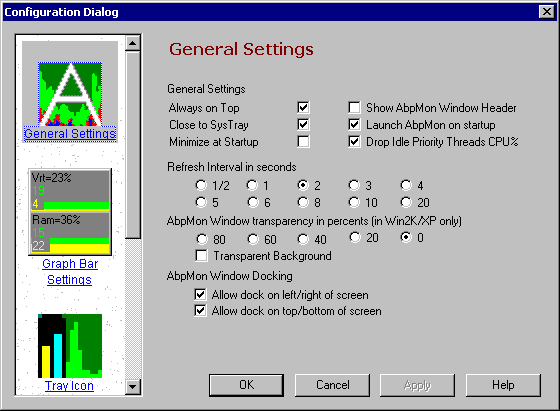
General Settings
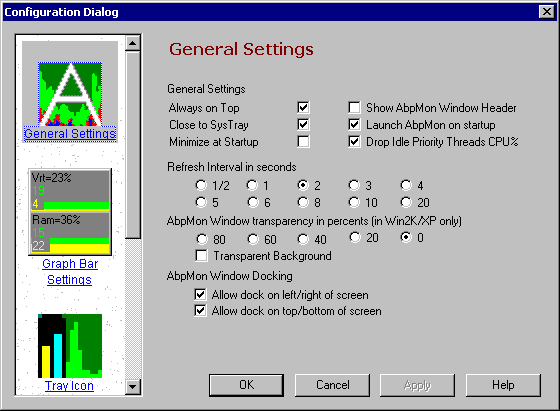
General Configuration settings Dialog mostly corresponds to behavior of AbpMon main window and internal statistics engine.
· Always on Top -- If checked, AbpMon window will be always on top above all non topmost windows..
· Show AbpMon Window Header -- If checked, Show AbpMon Window Header.
· Launch AbpMon on startup -- If checked, AbpMon will start automatically during User Logon.
· Minimize at Startup -- If checked, AbpMon will minimize to SysTray Icon just after start.
· Close to SysTray -- If checked, clicking on cross (close) button on AbpMon window header will minimize it to SysTray Icon instead of closing (exiting). In this case you can use menu "Exit" item to end AbpMon execution.
· Drop Idle Priority Threads CPU% - Allow dropping of CPU usage of Idle threads from CPU Graph and SysTray Icon.That allows to eliminate CPU Cooling applications activity and see real CPU Usage.
· Refresh Interval in seconds -- Below this text you can see a number of radio buttons (1/2, 1, 2, ...). This buttons correspond to time interval in seconds between statistic refreshes. Large interval corresponds to lower CPU usage by AbpMon.
· AbpMon Window transparency -- Radio buttons below corresponds to AbpMon Window transparency in percents. It works in Win2K/XP only. When you select non zero value, you can see what is under AbpMon window. It can be usable often.
· Transparent Background -- Black background of AbpMon window will be fully transparent. Additional effect for this type of transparency is "mouse" transparency in transparent areas. So mouse movements and clicks will go to windows under AbpMon Window.
· AbpMon Window Docking -- AbpMon Window can be docked to any of 4 sides of screen. AbpMon Window behave as TaskBar Window. Main effect of docking is size changing of screen area used by applications and desktop. Windows Shell shifts contents of Desktop. So if you set manually many icons on desktop they can change relative positions in a manner similar to what you have when change to lower Display Resolution. Most probably we have this problem when docking bar to upper or lower screen sides. For this reason by default docking enabled only to left and right screen sides.